Getting an automatic Always On Display for the iPhone and iOS
It works. It really does work. How did I not know about this technique (and app?) Anyway, here's my iPhone 12 Pro Max sitting on a Qi charging pad. I put the iPhone on and - bang - up comes a true Always On Display, with date and battery status:
Is there a trick? Well, not as such (you may remember convoluted Accessibility techniques for getting AOD on an iPhone), but there are two components to get in place:
- The app OLEDX from the iOS App Store. It's free unless you want outrageous stuff like fancy colours and weather etc.
- The latest (iOS 15) Shortcuts application - this is something I've never really dived into in great detail before, but this is a great example of what can be done.
So OLEDX is installed on your iPhone? Run it and check it all works. Good.
Now run the Shortcuts utility on your phone and then tap on the 'Automation' tab at the bottom:
- the iPhone screen has to be unlocked before you plug in, etc. So you wouldn't want this working in a shared office or public place, I'm guessing. If this is an issue one time, just lock the phone screen before charging and the automator process can't fully kick in - the phone will still charge, but you won't get the AOD.
- some types of notification mean that the OLEDX app is interrupted and the AOD is lost. You'd then have to re-enable it by taking the iPhone off charge and then back on (e.g. onto the Qi pad) or by tapping on the app icon directly. So not a perfect solution, though since your phone will be likely in DND mode all night and thus not getting notifications, the system should work well as a bedside clock.
PS. If you like this feature and want to support my work then please do so here via PayPal. Thanks.



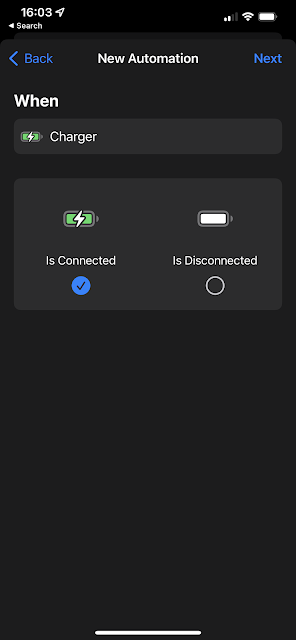






Comments